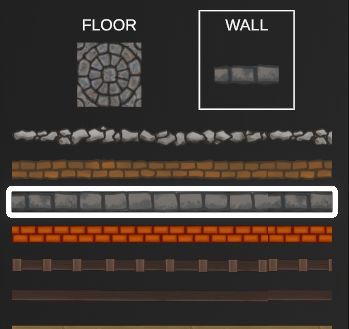
Building Editor Panel
The building panel allows the author to place walls and floors in tandem. These tiles are drawn on top of terrain for the current floor. Walls can be customized in ways that not only affect their cosmetic appearance, but how they interact with characters, light, and objects.
You’ll quickly notice that this panel shares many aspects with the terrain panel. Its tools all function the same way, except that the brush does not work with opacity when it comes to drawing floors. As for what’s new on the panel, there is a dropdown menu called Mode that has three options: Floors & Walls, Floors Only, and Walls Only.
Editing Building Tilesheets
When editing building tilesheets, you have the same options as you would when editing terrain properties, but with two additional settings: Tiling, which lets you choose how the building floor is displayed, and Randomize Tile Orientation, which will rotate and flip tile images at random when they are placed.
For most operations, you’ll likely want to use Floors & Walls, as DMHub will assist in surrounding any floor you paint with the selected walls. Walls Only is great for painting fences. Floors Only will delete any walls you paint over while in this mode.
Editing Walls
From the building panel, you can edit walls by selecting the current wall, then right clicking on the one you wish to modify. To create a new wall, scroll down and click the plus + icon.

Description
The name of this asset as it appears in the editor.
Shadow Mask
You can add a mask to the shadow cast by this wall. An example might include a lattice pattern for a fence, or iron bars for a cage.
Hue Shift
Shifts the hue of the existing image from a value of 0 (default) to 1.
Saturation
Saturates or desaturates color within the image.
Brightness
Determines light and dark brightness for the image.
Blocks Sounds
The amount this wall will dampen sounds to those on the other side of them.
Wall Height
The height of a wall will determine how large of a shadow it casts when affected by light sources.
Shadow Distortion
The height of a wall will determine how large of a shadow is cast by light sources.
Blocks Light
When enabled, this wall will stop any light that hits it.
Blocks Vision
When enabled, this wall will prevent characters from seeing beyond it.
Blocks Movement
When enabled, this wall will prevent characters from moving through it.
Blocks Flying
When enabled, this wall will prevent flying characters from moving through it.
Cover
Set whether this wall provides no cover, half cover, three-quarters, or full cover.