Clipboard Panel
Once you’ve gotten the hang of object placement, it’s likely you’ll want to save certain clusters of objects and use them again, even on other maps. Enter the Clipboard panel.
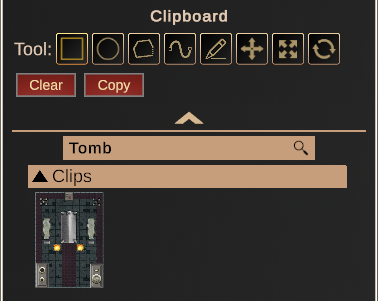
With the clipboard, you can select both objects and building tiles, copying and even saving them for later. Afterward, you can place your clip just like you would an individual object.
Creating a Clip
By using one of the available tools from the panel, you can select building tiles, walls, and objects. The selection outline is represented by a dotted blue border.

After you’ve made your selection, on the clipboard panel, click Copy. You should see the selected clip appear in the panel. If you’d like to make a different selection, click Clear.
To save your clip, click on the downward pointing arrow at the bottom of the panel. From here, you should see a folder icon. Click it and create a directory for your saved clips. You can now drag the clip into this folder, where it will be saved. Right click on the clip to rename it and give it a description, if you’d like – having a name will allow you to search for it more easily the next time you wish to use it.
Now you can open new maps and access these clips! Clips will also retain the properties of any objects you happen to select, so it’s ideal for any situation where you need to duplicate a lot of assets in a short amount of time. Building one room in an inn suddenly means having every room ready to place.
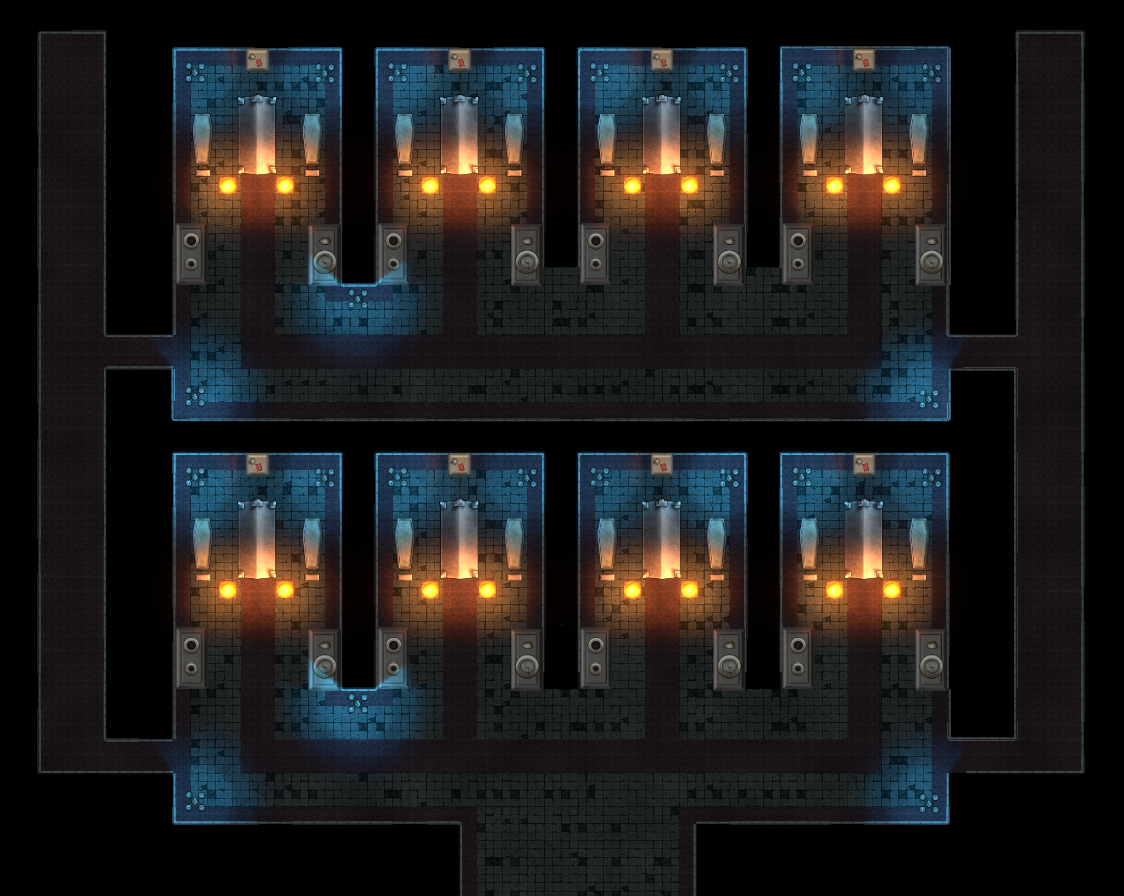
Even if you’re not much of a map builder and are more of a DM, objects you’ve built with complex logic or chests with certain kinds of loot are not exempt from the clipboard – building assets in-between sessions and having them ready to deploy at a moment’s notice will pay dividends and ensure you can dedicate your time running your campaign.