Objects Panel
One of DMHub’s most extensive and powerful features, objects are images or animations that can be placed on the map and customized to a high degree. The panel contains a search bar which can filter objects based on their name or folder. Clicking on the folder icon will create a new folder for your objects. Clicking on the map icon will allow you to import a map image as an object.
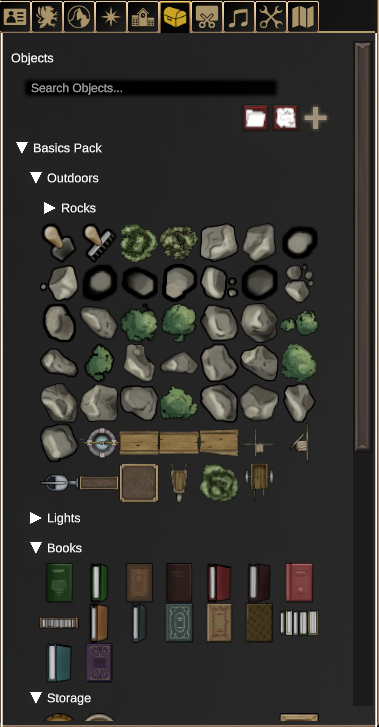
Placing Objects
After clicking on an object from the panel, you can place it into the map as-is by clicking again, but you can also adjust the size of the object by holding Ctrl and scrolling the mousewheel up and down. You can do the same for its rotation by holding Shift instead.
You can adjust the size and rotation of any object after you place it. Just select the object you’d like to tweak – or select multiple objects at once by holding Ctrl or Shift!
Object Properties
After placing an object, you can select it to bring up the Object Properties window for that object. This is where you can add new properties or tweak them.
On the left side of the properties window, all of the properties currently attached to this object can be seen. You can right-click on a property and select Delete Property to remove it. On the right side of the window, you can adjust all of the settings associated with the selected property. All objects will have a Core property, though there are many others you may choose to add.
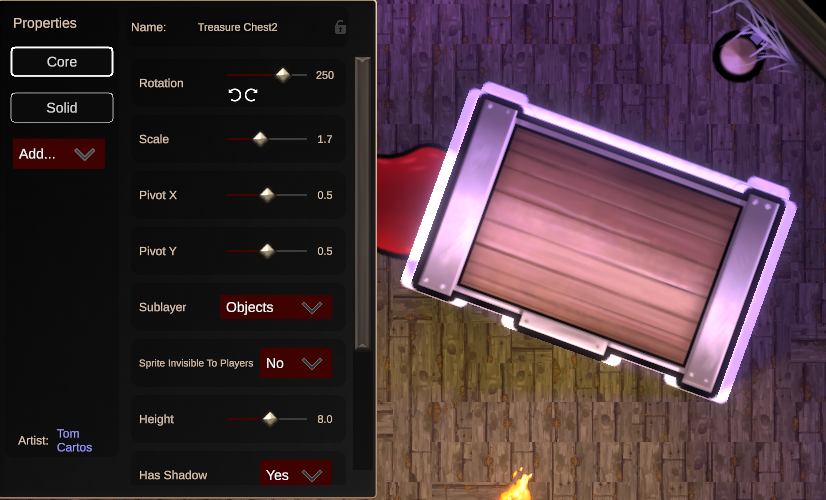
Table of contents
- Core Property
- Animation Curve Property
- Appearance Property
- Audio Property
- Button Property
- Darkness Property
- Door Property
- Light Property
- Loot Property
- Mount Property
- Path Animation Property
- Portal Property
- Sign Property
- Solid Property
- Stairway Property
- Stretch Property
- Text Property
- Video Control Property
- Wall Attachment Property
- Window Property